Show Keystrokes on your Screen (Ubuntu 23.04)
2023-09-03
136 words
1 min read
Table of Contents
Sometimes you may want to show your keystoroke on the screen, for example, during a presentation.
For this, I use screenkey.
In this article, I’ll show you how to install/use Screenkye.
1 Environment
- OS: Ubuntu Mate 23.04 on VirtualBox] on Windows 11.
2 Installl screenkey:
To install Screenky on Ubuntu, type this in your terminal:
sudo apt -y install screenkey
Code Snippet 1:
Install Screenkye
3 Start Screnkey
Then start screenkey from your terminal:
screenkey
Code Snippet 2:
Start Screenkey
After that, screenkey’s menu apeears on the main menu.
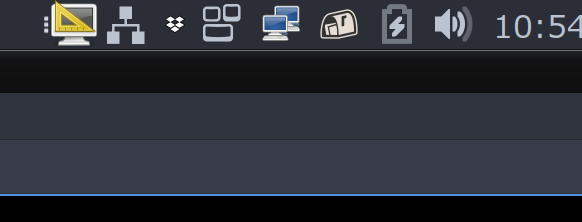
Figure 1: Screenkye Icon on Main Menu
Select “Preferences”, and set diaplay duration etc.
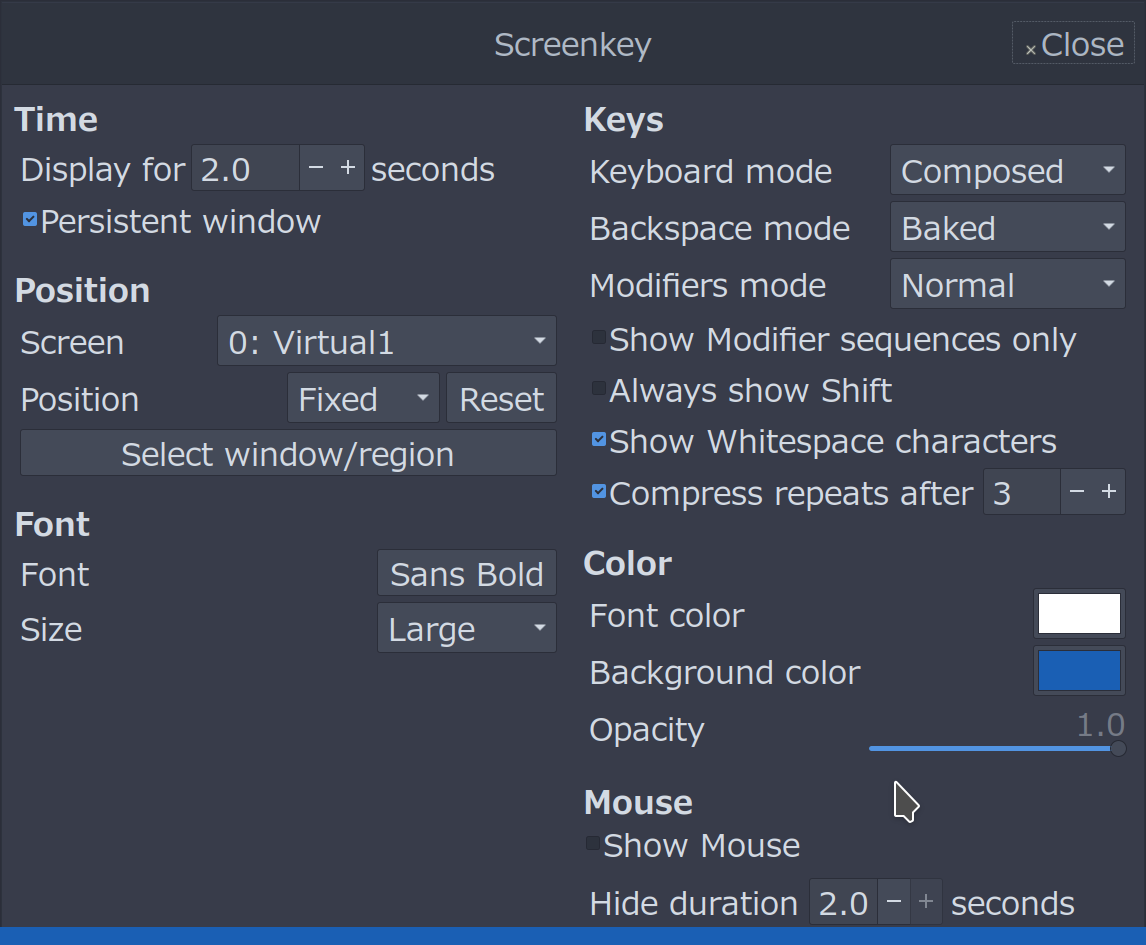
Figure 2: Screenkye Prefs.
…and you can see keystorokes are shown on the screen:
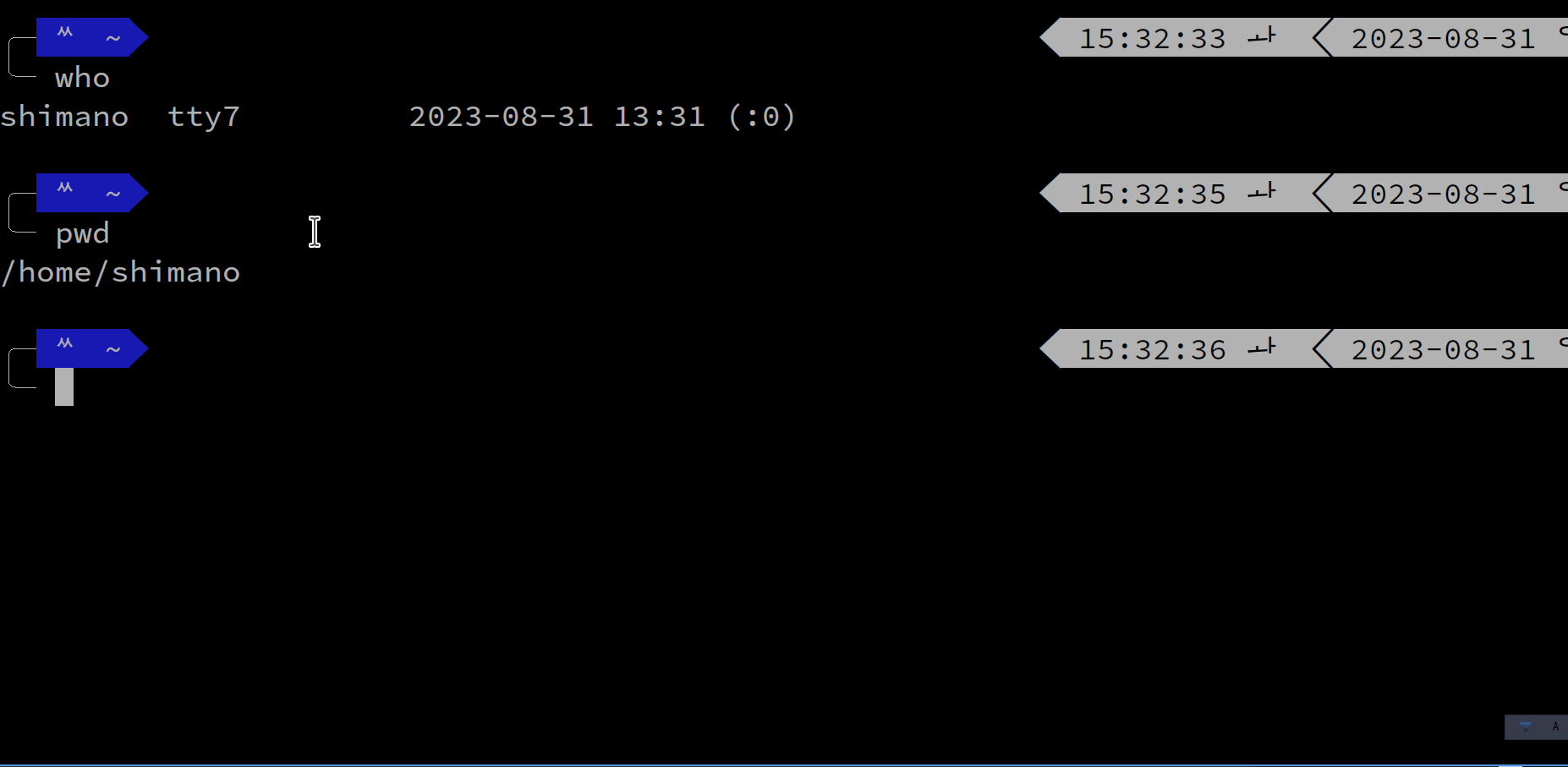
Figure 3: Screenkey in Action